Use this panel to get an overview of all codified objects in the model and their quantities.
Open the Codifications Panel by clicking codifications button ![]() in the top-right corner of the screen.
in the top-right corner of the screen.
If the codifications panel appears empty, this means either:
- no classification codes have been assigned to any parts in the model. Use the Inspect panel to add new codes to existing parts.
- your current scope does not contain any codified parts. Try resetting the scope by clicking the eye icon in the action center at the bottom right of the screen.
Once the panel contains some classification codes, use the Filter field to easily find what you are looking for or manually collapse, expand and scroll through the different codes and subitems.
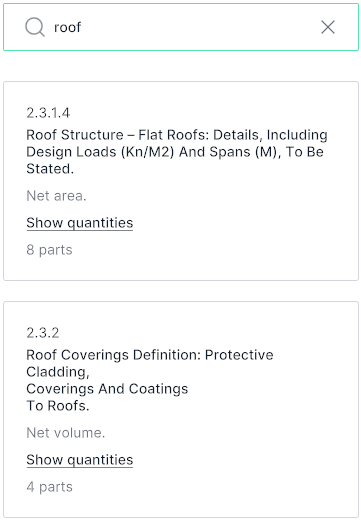
Clicking any of the cards will select all parts with that specific classification code. Double clicking the card will also zoom the camera in or our so that the selection is completely within view.
Clicking the Show quantities button will calculate the (combined) quantity of objects with this classification code. Which quantity is calculated will depend on the classification code and classification system.
To remove a classification code, click the rubbish bin icon in the top right corner of the card. This will not remove the actual objects from the model, it will merely remove the link between these objects and this classification code.
