Public Sharing
Read this article to learn how to create public sharing links for models.
Qonic allows you to share models using a simple URL. People opening this URL don't need a Qonic account, they can simply click the link and a new web browser tab will open showing the model in read-only mode.
To create a public sharing link, select one or more models in the model overview and click the Share button.
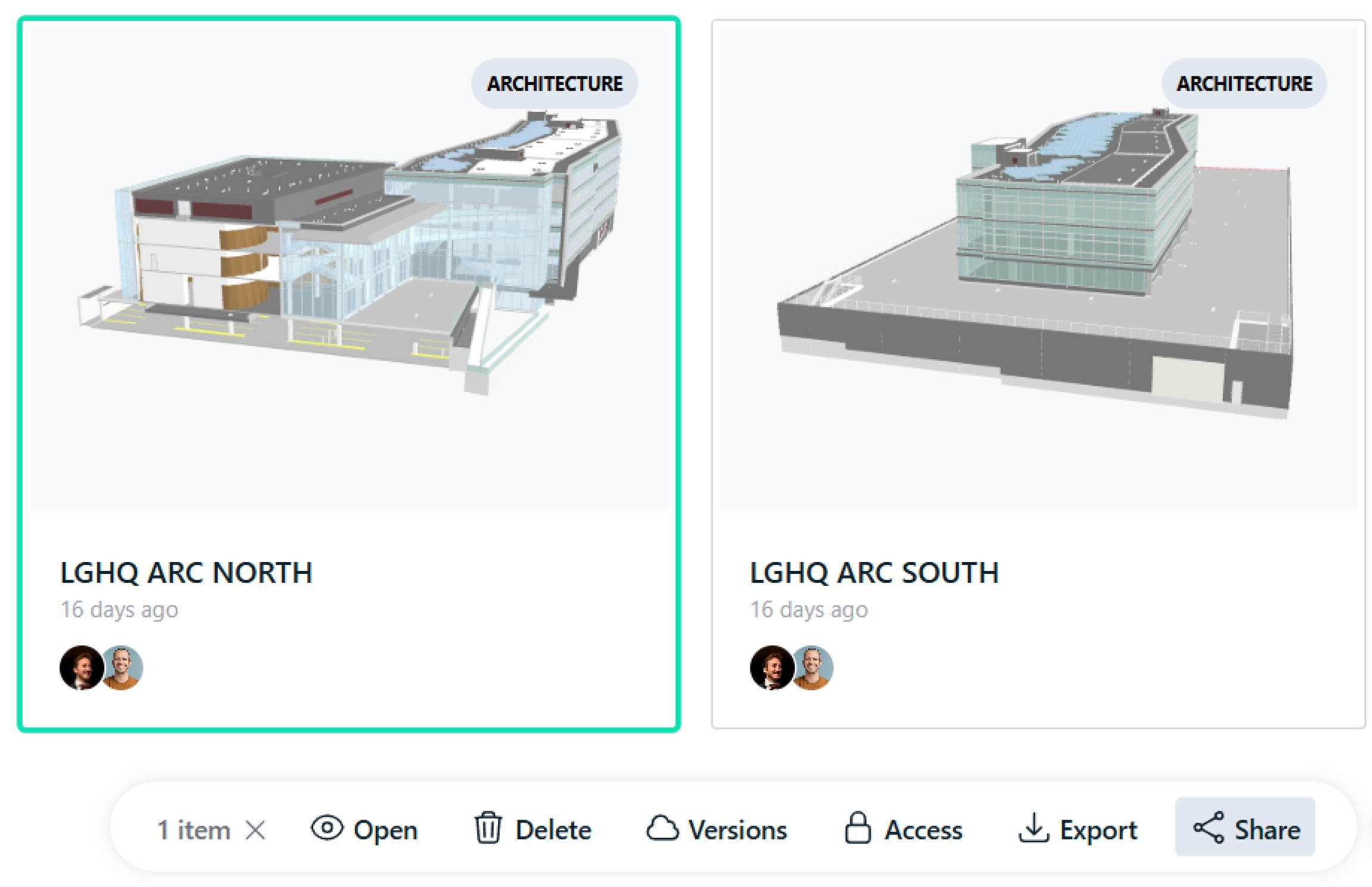
To enable public sharing for the selected model(s), switch the toggle in the sharing dialog (1).
Optionally, you can specify an expiry date for this public link (2). The link itself is shown (3) and can easily be copied to your clipboard using the Copy Link button.
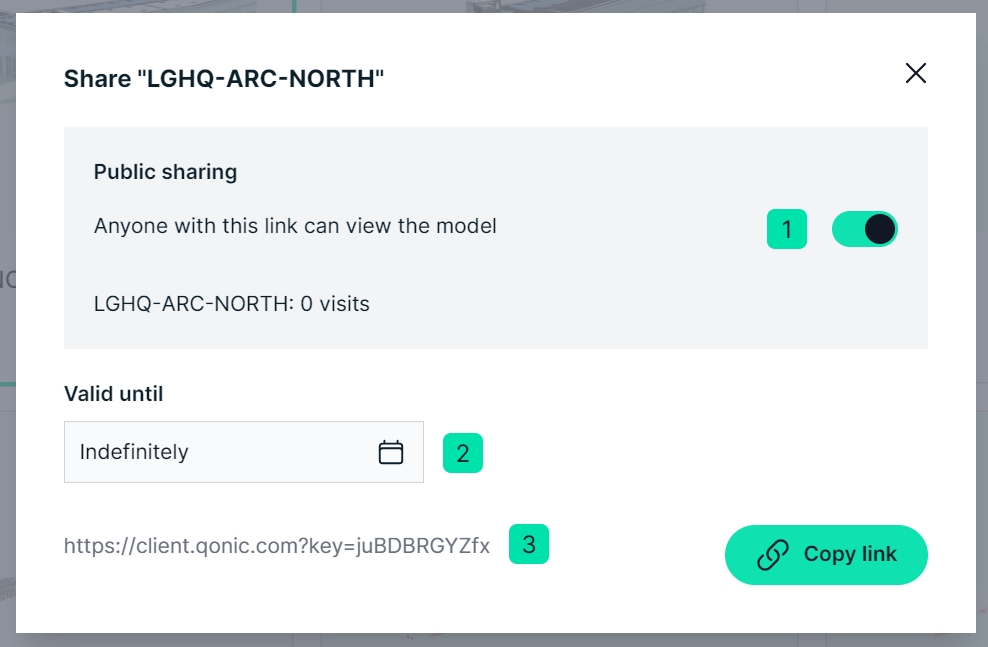
Last updated