Reports
Reports can be created from a model to generate precise quantity takeoffs based on grouping and filtering rules.
Creating a report
To define a new report, open a model and use the Report Panel to define the structure of your report. Once the report is set up in the model environment, save it to the project dashboard by clicking Export Report.

Using reports
Once a report has been created, it can be double-clicked to open. You can view the entities that each row relates to by clicking the View in model button in the right-most column.
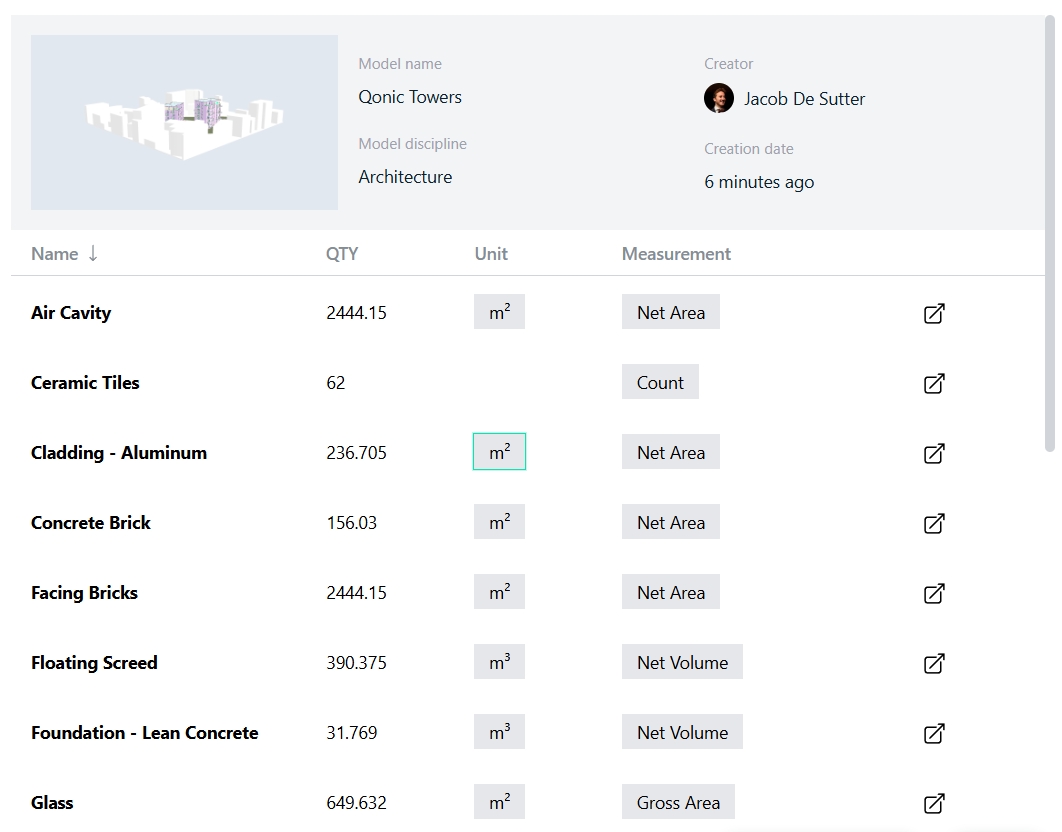
You can at any given moment export your report to a .csv file.
Each time a new version of a model is created (see Model Versions), you will need to create a new report or update the existing report if you want to see these new changes. Update the report by clicking the Update button at the bottom-right of the report. If this button is greyed out, it means that this report is already up to date.

Last updated