Model Access Rights
Read this article to learn more about assigning and managing access rights to models in a project.
In the model overview, select a model and click Access. Only model owners can manage the access rights of a model.
Once the access rights dialog is open, you will see a panel on the left-hand side containing some basic information about this model, such as the owner, creation date and the last contributors to the model (1).
For each project member you can specify their access rights for this specific model (2):
No Access: cannot access the model. The model will also not be visible for this person in the model overview.
Viewer: can view the model
Data editor: can view the model and edit metadata such as properties
Modeler: can view and edit the model, both in geometry and data
Owner: can view and edit the model, and manage access rights
A model always needs at least one owner.
You can also specify default access rights for the model (3). Newly added members to a project will be assigned this default role.
To keep a good overview of all project members and their model roles, you can sort (4) and group (5) the members.
After making your changes, be sure to click the Save button on the bottom-right of the dialog.
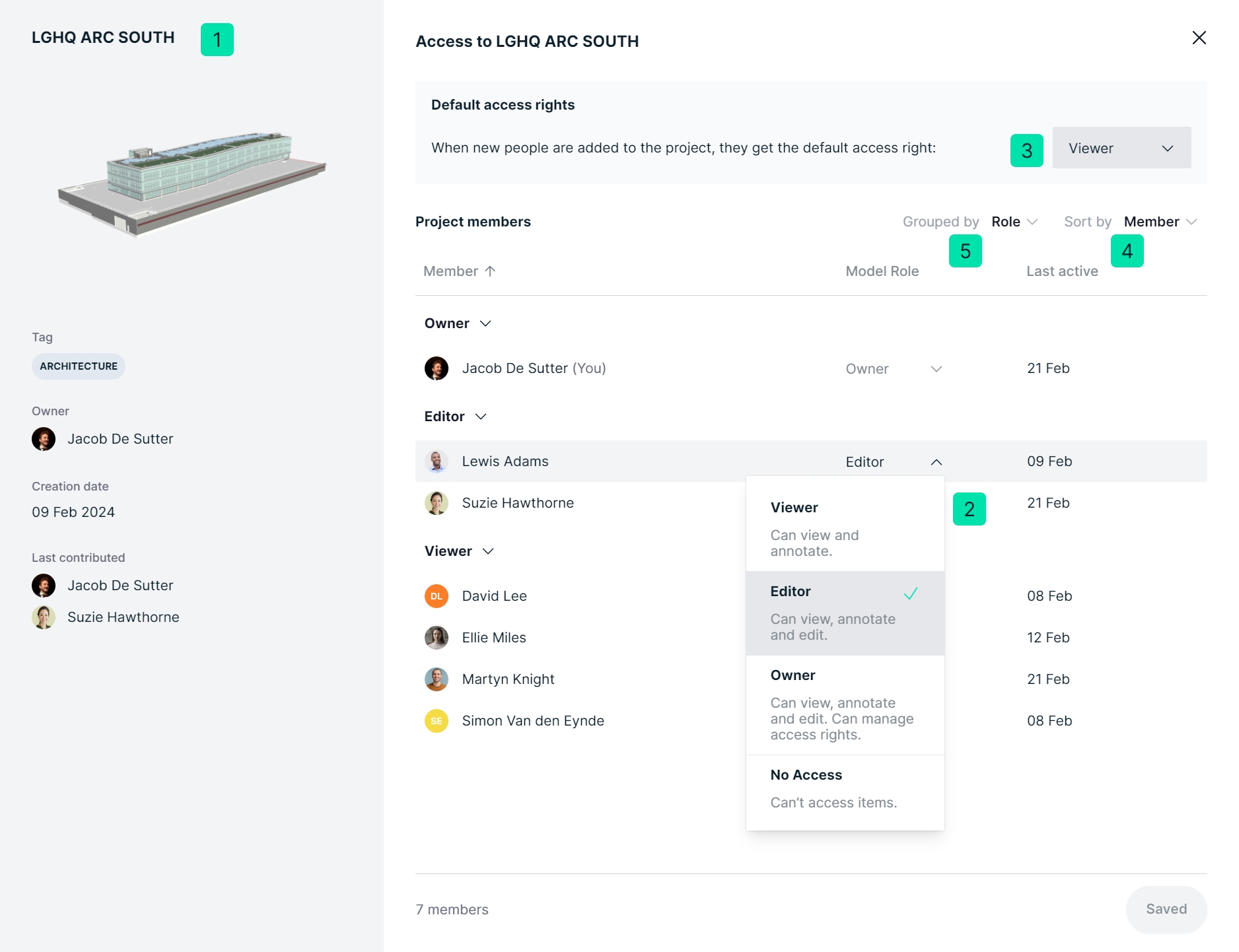
Last updated